What is Google Analytics 4 (GA4)?
Google Analytics 4 (GA4) is the newest version of Google’s tool that helps you track how people use your website or app. It shows you things like how many people visited, what they clicked on, how long they stayed, and other important actions.
Why is GA4 important?
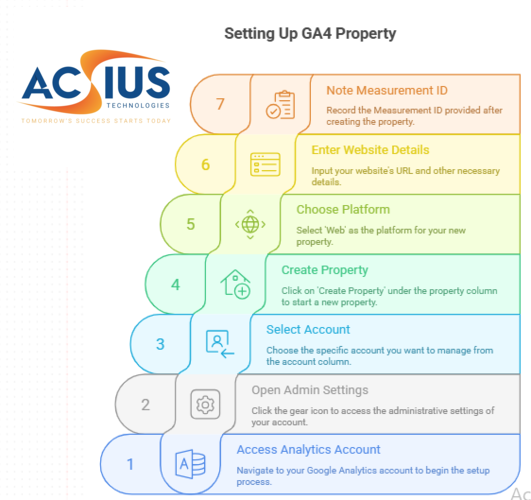
-
-
Tracks Everything as Events:
- GA4 tracks everything that happens on your site (like clicks, page views, or form submissions) as “events,” which gives you more detailed information.
-
Works for Websites and Apps:
-
- It helps you track both your website and your app in one place.
Machine Learning:
- GA4 uses AI to predict things like which users might leave your site or how much money you could make in the future.
-
Better for Privacy:
- It helps you stay compliant with data privacy laws like GDPR by giving you more control over your data.
What is Google Tag Manager (GTM)?
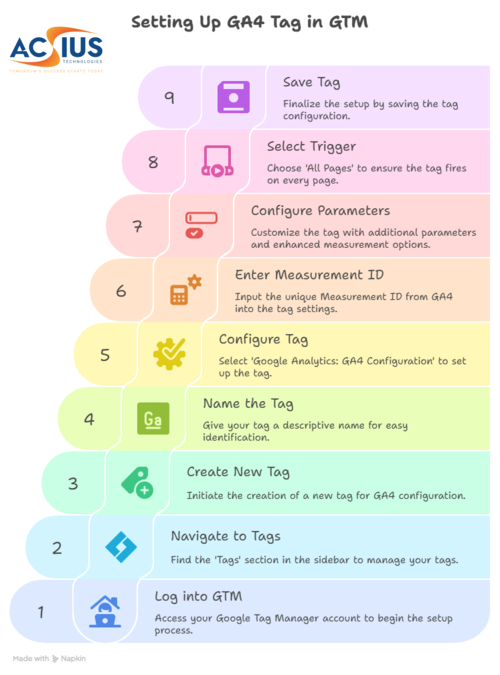
Google Tag Manager (GTM) is a tool that helps you add and manage tracking codes (called “tags”) on your website without needing to touch the website’s actual code.
Why is GTM helpful?
-
-
No Code Needed:
- You don’t need to know how to code to use GTM. You can add and manage tracking tags (like GA4 or Facebook Pixel) from a simple dashboard.
-
Triggering Tags:
- You can set up rules (called “triggers”) for when your tags should run. For example, you can make a tag run when someone visits a specific page or clicks a button.
-
Preview and Debug:
- GTM has a tool to test if everything works before you make your tags live on the website.
-
Easy to Update:
- Whenever you want to add or change a tag, you can do it in GTM, and it automatically updates your site without needing a developer.
How do GA4 and GTM work together?
GA4
is the tool that collects data about how people use your site (like page views, clicks, and purchases).
GTM
is where you set up and manage the tags (including the GA4 tag) that send that data to Google Analytics.
So, GTM helps you add and control the tags that send information to GA4.
To install Google Analytics 4 (GA4) using Google Tag Manager (GTM), follow these steps:
-
Set up a GA4 Property
Before installing GA4 on your site, make sure you have created a GA4 property in your Google Analytics account.
- Go to your Google Analytics account.
- Click on the Admin gear icon in the bottom left.
- Under the Account column, select your account.
- Under the Property column, click on Create Property.
- Choose Web as the platform, enter your website details, and click Create.
- Once the property is created, note the Measurement ID (e.g., G-XXXXXXXXXX). You’ll need this for GTM.
Log in to Google Tag Manager
If you haven’t already set up GTM for your website, create a GTM account and container for your site.
- Go to Google Tag Manager and log in.
- Create a new container for your website (if you don’t have one set up).
- Follow the instructions to install the GTM container snippet on your website.
Create a GA4 Configuration Tag in GTM
This is the main tag that sends data to GA4.
- Log into GTM and navigate to your container.
- Click on Tags in the left-hand sidebar.
- Click on New to create a new tag.
- Name your tag, for example, GA4 – Global Site Tag.
- Click on Tag Configuration and select Google Analytics: GA4 Configuration.
- In the Measurement ID field, enter the Measurement ID you got from GA4 (e.g., G-XXXXXXXXXX).
- Optionally, configure fields like Event Parameters, if you want to send extra data, or enable Enhanced Measurement (which tracks additional interactions like scrolls, video views, etc.).
- Under Triggering, select All Pages to ensure the tag fires on every page of your website.
- Click Save to save the tag.
Publish the Changes in GTM
After you’ve created the GA4 configuration tag:
- Click on Submit in the top right of GTM.
- Add a version name or description, then click Publish.
This will push the changes live to your website.
Verify the GA4 Implementation
To check if GA4 is firing correctly, you can:
- Open your website and use Google Tag Assistant or the Real-Time report in GA4.
- lternatively, use the Preview Mode in GTM to check if the tag fires correctly when you visit your website.





